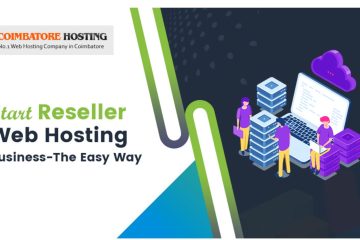How does CloudFlare work?
CloudFlare is a network of data centers that sits between your web server and the rest of the internet. Generally the websites are facilitated in a server or hosted in a server is called hosting server .It is called as a origin server. Visitors wanting to visit your web pages or customer's will explore their browser to their site.
Instead of going direct to your hosting origin server, websites with CloudFlare will direct traffic to the CloudFlare network instead.
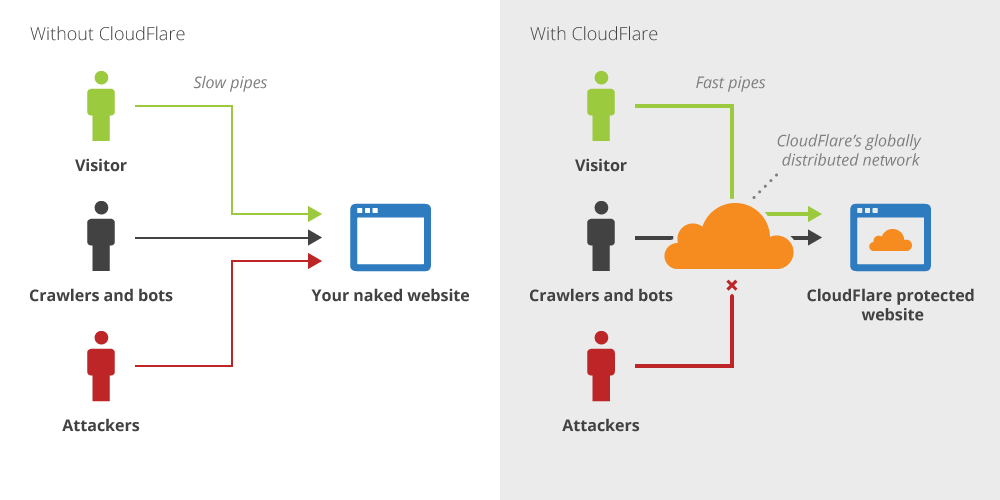
This completes two things: CloudFlare can serve stored static web content to the visitor, and screen visitors to verify they are good and not traffic coming from an attack, malicious bots, or other bad things. Since CloudFlare’s network is made up of 32 global data centers, that implies we can serve your visitors web content very fast regardless of the distance between your origin server and the viewer.
What is static content and why would I want it cached?
Static content is really anything on a website page that doesn’t change regularly. Javascript, CSS framing, images are all great examples as these typically are not changed from visitor to visitor. The benefit of having it stored, and reserved around the world, is that your website loading performance is greatly increased. On average, websites on CloudFlare load twice as fast and because that traffic isn’t coming from your origin server, CloudFlare can spare 65% of data transfer capacity(bandwidth).
Who can use CloudFlare?
Anyone who has a web page who wants to increase performance and security. That can be WordPress blogs (or any kind of CMS platform), eCommerce sites, personal websites, company websites. Pretty much anything.
How do you know who is bad traffic and how do you protect me from it?
CloudFlare sees a ton of internet traffic, morethan 5% of the internet. We can tell what activity(traffic) is coming from what IPs and in the event that we identify that and IP address is causing attack traffic, like a DDoS attack, we can rank it for security hazard. We utilize our own IP reputation ranking in conjunction with 3rd party rankings to develop a threat ranking and depending on what settings you select, will screen out or challenge some of those visitors.
What’s even better, CloudFlare is very robust and works as an Anycast network. This means that web traffic is routed through CloudFlare in the most efficient way possible and isn’t dependent on certain pathways. So if, for example, someone on CloudFlare is getting DDoS attacked, we can keep their website up and available because we have a lot of flexibility on how we get the good traffic to their origin server.
What is DNS and how it does works?
DNS is the Internet's master phone book. It turns human-readable domain names, such as coimbatorewebhostig.com, into Internet Protocol (IP) addresses such as 111 .10 11.111.For all practical purposes, every time you go anywhere on the internet, you start by interacting with DNS.
A complex webpage can require multiple DNS lookups - one for the text, another for an image, another for an ad on the page, and so on -- before your page loads. Each DNS lookup takes an average of 32 milliseconds (ms). That really slows down many websites. So, when you speed up your DNS lookups, you'll get faster internet performance.
There have been quick DNS administrations for a considerable length of time to encourage you.My favorites are Cisco OpenDNS and Google Public DNS. According to Olafur Gudmundsson, Cloudflare's director of engineering, Cloudflare's 1.1.1.1 will be faster than the others because "we are already building data centers all over the globe to reduce the distance (i.e. latency) from users to content. Eventually we want everyone to be within 10 milliseconds of at least one of our locations."
Likewise, the Cloudflare public DNS resolver uses the open-source Knot Resolver. This has aggressive caching and "negative caching" to improve performance. The first uses a distributed cache to improve the odds that, when you search for a popular site, Knot will already have the IP address ready to deliver to you. The second, based on RFC 8198, stores popular mistakes --wwww instead of www for example -- so minimal time is used in returning an error message.
While 1.1.1.1 is fast, it's greatest enhancements comes with securing your privacy. When the Federal Communications Commission gutted net neutrality, it also opened the door for ISPs to track all your internet searches. ISPs can, and are, selling your browsing data.
What would you be able to do about it? One solution is to use a virtual private network (VPN). Another is to stop using your ISP's DNS service and switch to an independent DNS resolver.
What is 1.1.1.1 and how does it work?
What 1.1.1.1 conveys to the table, that the others haven't, is an emphasis on client protection.
To do this, Cloudflare has submitted itself to never utilizing DNS browsing data to target ads, The organization has likewise dedicated to never recording your IP address and wiping all DNS logs inside 24 hours. Cloudflare has contracted KPMG, the well-respected auditing firm, to annually audit/review its code and practices and publish a public report confirming it's keeping its word.
In fact, Cloudflare is also protecting your privacy by adding support for DNS-over-TLSand DNS-over-HTTPS. DNS-over-TLS takes the existing, insecure DNS protocol and adds transport layer encryption. DNS-over-HTTPS includes not only security, it also supports forthcoming internet protocols such as Quick UDP Internet Connections (QUIC) and HTTP/2 Server Push.
All in all, do you need quicker, more secure DNS? Here's the manner by which to make 1.1.1.1 work for you.
Router
If you're using a router for your office network DNS settings -- and you probably are -- log in and find your DNS server settings. Once there, note down your existing DNS records and replace them with the following:
- For IPv4: 1.1.1.1 and 1.0.0.1
- For IPv6: 2606:4700:4700::1111 and 2606:4700:4700::1001
That's it. The next time your computers look up a website, they'll use the 1.1.1.1 DNS services.
Windows
With Windows, click on the Start menu, then click on Control Panel, and do the following:
- Click on Network and Internet.
- Click on Change Adapter Settings.
- Right click on the Wi-Fi network you are connected to, then click Properties.
- Select Internet Protocol Version 4 (or Version 6 if desired).
- Click Properties.
- Write down any existing DNS server entries for future reference.
- Click Use The Following DNS Server Addresses.
- Replace those addresses with the 1.1.1.1 DNS addresses:
- For IPv4: 1.1.1.1 and 1.0.0.1
- For IPv6: 2606:4700:4700::1111 and 2606:4700:4700::1001
MacOS
For macOS, open System Preferences, and then do the following:
- Search for DNS Servers and select it from the dropdown.
- Click the + button to add a DNS Server and enter 1.1.1.1
- Click + again and enter 1.0.0.1
- Click Ok, then click Apply.
Linux
With Linux, use Network Manager. There, click the IPv4 or IPv6 tab to view your DNS settings, and then do the following steps:
- Set the "Automatic" toggle on the DNS entry to Off.
- Provide the 1.1.1.1 DNS addresses in the DNS entries field:
- 1.0.0.1
- For IPv6: 2606:4700:4700::1111,2606:4700:4700::1001
- Click Apply, then restart your browser.
iPhone
From your iPhone's home screen, open the Settings app.
- Tap Wi-Fi, then tap your preferred network in the list.
- Tap Configure DNS, then tap Manual.
- If there are any existing entries, tap the - button, and Delete next to each one.
- Tap the + Add Server button, then type 1.1.1.1
- Tap the + Add Server button again, then type 1.0.0.1. This is for redundancy.
- Tap the Save button on the top right.
Android
On Android, it's far harder to set up DNS than with other operating systems.
The easiest way, which works across most Android devices, is to install DNS Changer. This works by creating a local VPN work on your device. This VPN only exists within your device and your mobile or Wi-Fi connection. To use it, you place 1.1.1.1 and 1.0.0.1 in as your DNS entries.
I think the above post will help you to know about the cloud fare DNS.And to know the og entries for total no of connections to a Port From an IP Address.click here