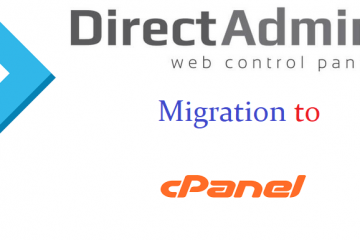Introduction:
Are you ever optimized your WordPress database? Now its time to do it.
Optimizing your database means clean unwanted data which reduces database size and improve better performance.
Here in this article, we will show you how to easily optimize your WordPress database with one-click.
Need of optimization:- word press
Since if you are using the wordpress for a long span,then there is probably a lot of unused data in your database such as post reviews,spam comments,trash,transient options,metadat,etc..and so on.
Cleaning up this unwanted data significantly reduces your WordPress database size, which means faster backups, easier restore, and improved database performance.
How to Optimize WordPress database?
Since you will be working on your WordPress database, you have to make sure that you create a complete WordPress backup before moving forward.
And the Next step, you need to install and activate the WP-Optimize plugin.
Key features of WP-optimize plugin:-
- Removes all unnecessary data (e.g. trashed/unapproved/spam comments, stale data) plus ping backs, trackbacks and expired transient options
- Compact/de-fragment MySQL tables with a smart button-press
- Detailed control of which optimizations you wish to carry out
- Carries out automatic weekly (or otherwise) clean-ups
- Retains a set number of weeks’ data during clean-ups
- Performs optimizations without the need for running manual queries
- Automatically trigger a pre-optimize backup via UpdraftPlus (https://updraftplus.com)
- Show database statistics and potential savings
- Mobile friendly and easy-to-use.
- Guide to Install the Wp-optimize:-
There are different ways to install the WP-Optimize as with any ohter wordpress.org plugins
The best easiest and simple way is through wordpress admin dashboard.
Using the WordPress dashboard
- Navigate to the ‘Add New’ in the plugins dashboard
- Search for ‘WP-Optimize’
- Click ‘Install Now’
Activate the plugin on the Plugin dashboard

After activating the plugin You will see a list of operations that the plugin will perform on your database.
Read them carefully and un check any item that you don’t want to run at the moment.
Items marked in red require more intensive database operations. If the process is interrupted during the operation, then it may corrupt data.
That’s the reason we strongly recommend that you create a backup of your website before selecting the items in red.
After selecting the items, click on ‘Run on all selected items’ button at the top.

The plugin will now start optimizing your WordPress database and show you the progress.
That’s all, you have successfully optimized your WordPress database.
Conclusion:
The database MYSQL (the database that WordPress uses) will run, over time, become inefficient as data is added, removed, moved around.
Asking MySQL to optimize its database every now and again will keep your site running as fast as possible.