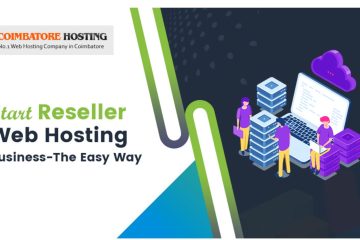Here in this post, we share the details about how to change the timezone setting in the Horde, and SquirrelMail of webmail clients.
By default the web mail will use the server location time zone, however you can configure this to operate in whatever time zone you wish or need to have.
Once you change the time zone setting, the interface displays time stamps in the new time zone the next time you log in to webmail.
Follow the appropriate procedure below to change the time zone setting for your webmail application.
Changing timezone in SquirrelMail
1) Once you login SquirrelMail then select Options from the top menu.

2) Select Personal Information from the options.

3) Select the time zone you wish to use from Your Current Time Zone section and click Submit.

Changing timezone in Horde webmail
1) Once you login Horde then Click Preferences and then select Global Preferences from the menu.
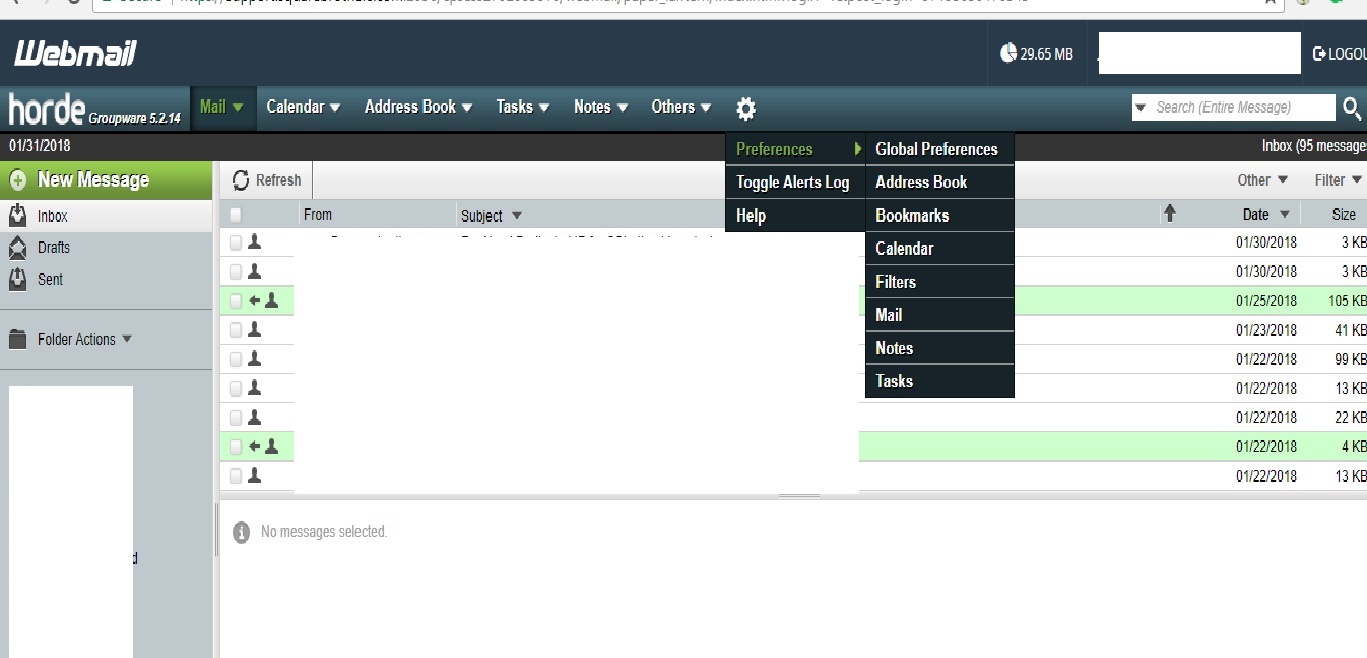
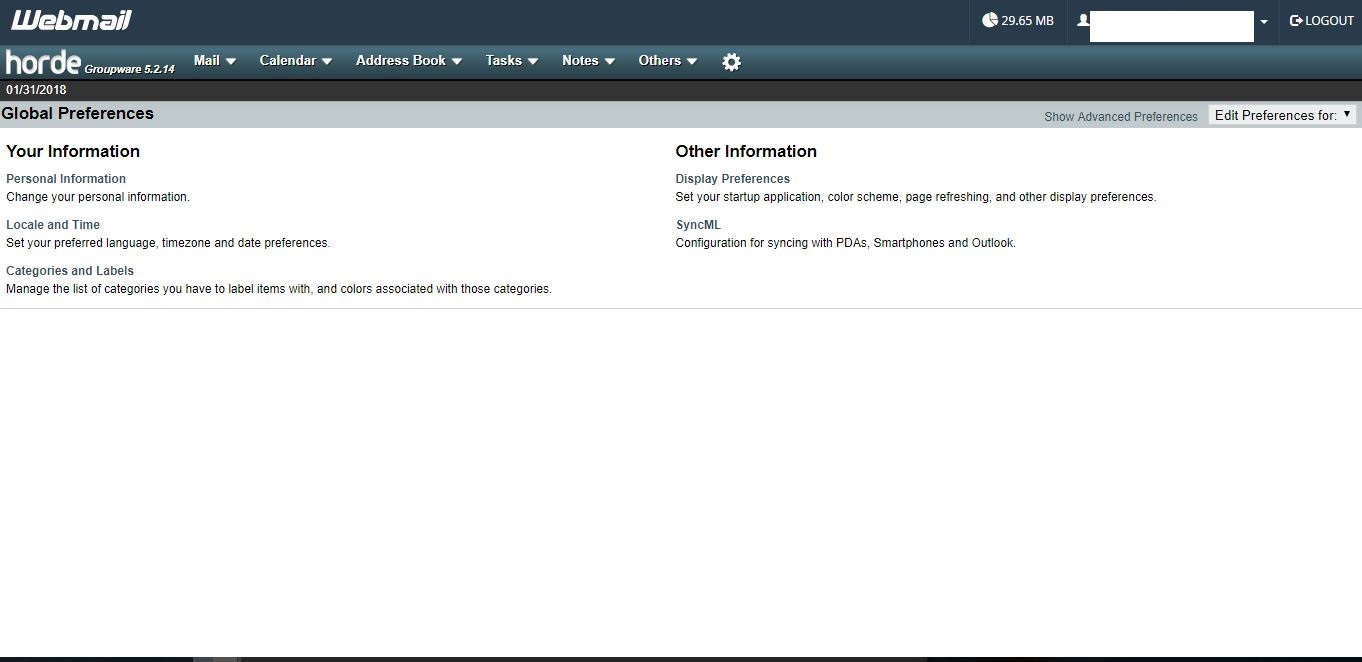
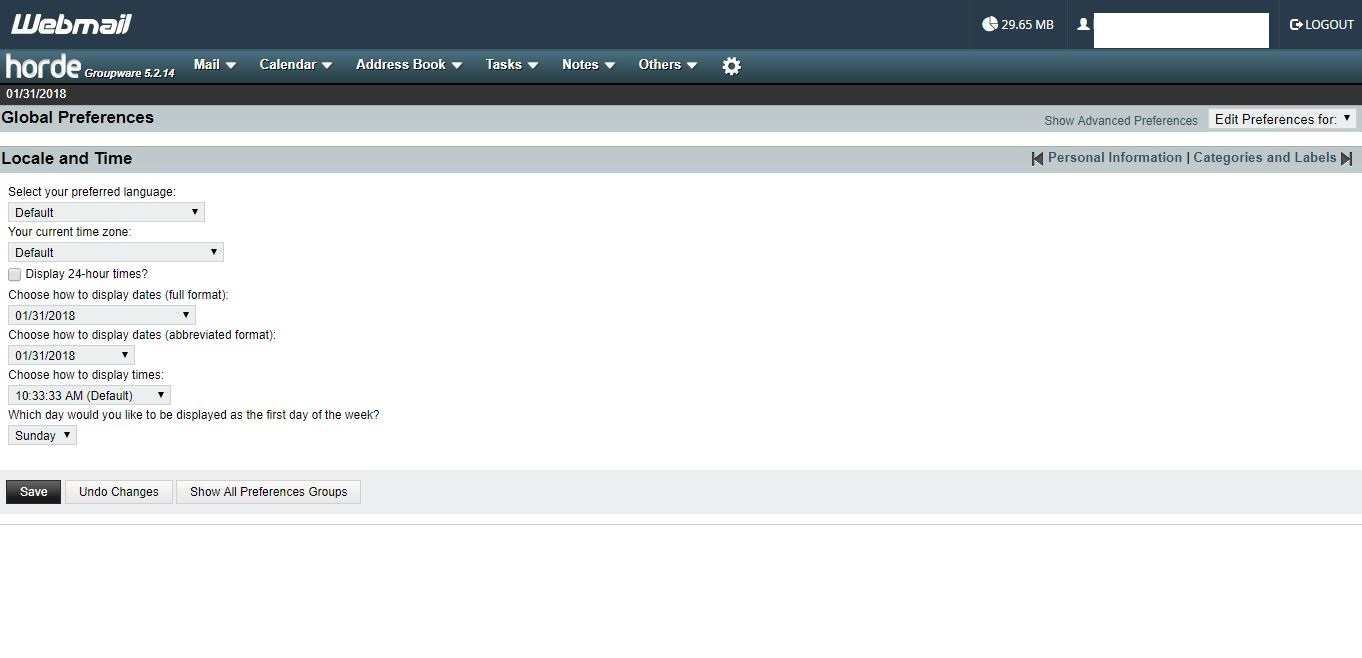
4) Click the Save Options button.
You now know how to change your timezone settings inside of Horde.
Conclusion
Now You have changed your Email Account’s timezone using three different Webmail clients like Horde and SquirrelMail.
Make a note that changes will be effected only for a particular email account. So, if you wish for all your email accounts to have a different time zone, you have to set the timezone separately for each one of them.
To know more about config Local Mail Server Using Post fix, Dovecot and Squirrel-mail click here.