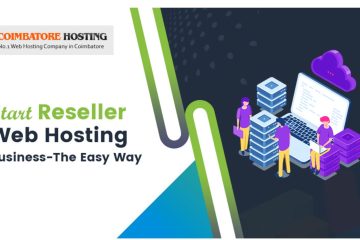Zabbix is an open source monitoring tool for network services, network hardware, servers, and application. Designed to track and monitor the status of your system and servers.
Zabbix offers support for many database systems - including MySQL, PostgreSQL, SQLite, and IBM DB2 - to store data. Zabbix backend is written in C, and the frontend is written in PHP.
In this post, we will show you step-by-step how to install and configure an open source monitoring system Zabbix 3.4 on the CentOS 7 system.
This guide will cover some topics, including installation and configuration of the LAMP Stack for our Zabbix installation, and how to change the default password for Zabbix admin web UI.
Prerequisites
- CentOS 7 Server
- Root privileges
Step 1 - Install Apache2/httpd
we will run Zabbix under the Apache web server. The web server packages can be installed from the default CentOS 7 repository.
Install Apache/httpd using the yum command below.
sudo yum -y install httpd
After the installation is complete, start the service and enable it to launch every time at system boot.
systemctl start httpd systemctl enable httpd
The Apache/httpd web server has been installed on the system - check it using the netstat command.
netstat -plntu
And you will get the default HTTP port 80 in the LISTEN state.

Step 2 - Install and Configure PHP 7.2 on CentOS 7
In this step, we will install PHP 7 from a third-party repository - we will install PHP 7.2 from the 'webtatic' repository.
Before installing PHP 7 with all extensions needed, add the webtatic and the EPEL repository to the system.
Run commands below.
yum -y install epel-release sudo rpm -Uvh https://mirror.webtatic.com/yum/el7/webtatic-release.rpm
Now install PHP 7.2 packages from the webtatic repository using yum.
yum -y install mod_php72w php72w-cli php72w-common php72w-devel php72w-pear php72w-gd php72w-mbstring php72w-mysql php72w-xml php72w-bcmath
And after the installation is complete, we need to edit the default 'php.ini' file using the nano editor.
nano /etc/php.ini
Change the values of the configuration as shown below.
max_execution_time = 600 max_input_time = 600 memory_limit = 256M post_max_size = 32M upload_max_filesize = 16M date.timezone = Asia/Kolkata
Save and exit.
Now restart the httpd service.
systemctl restart httpd
The PHP 7 installation and configuration for Zabbix has been completed.
Step 3 - Install and Configure MariaDB
Install mariadb-server using yum command below.
sudo yum -y install mariadb-server
After the installation is complete, start the service and enable it to launch everytime at system boot.
systemctl start mariadb systemctl enable mariadb
Now run the command below to configure MariaDB root password.
mysql_secure_installation
Type your root password and press Enter.
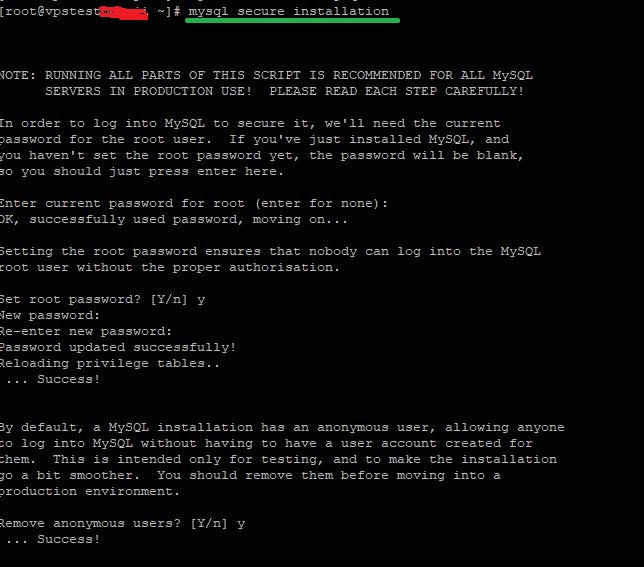
MariaDB database has been installed, and the root password has been configured.
Next, we need to create a new database for our Zabbix installation. We will create a new database and user named 'xxxxxxxxx' with password 'xxxxxxxxxx'.
Login to the MySQL shell.
mysql -u root -p
And run the following MySQL queries on the shell.
create database zabbix; grant all privileges on zabbix.* to xxxxxxx@'localhost' identified by 'xxxxxxxx'; grant all privileges on zabbix.* to xxxxxxxx' identified by 'xxxxxxxxx'; flush privileges;
New database for Zabbix installation has been created.
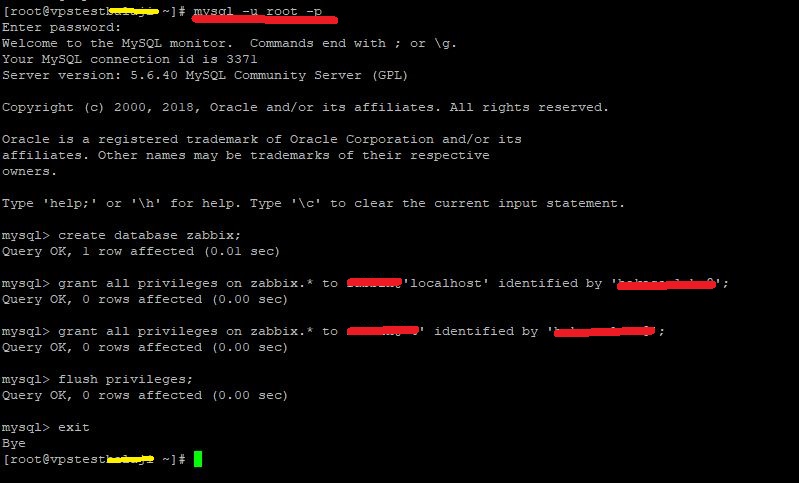
Step 4 - Install and Configure Zabbix 3.4
we will install and configure Zabbix. We will install Zabbix from the official repository, then configure Zabbix-server and Zabbix-agent.
Install Zabbix Packages
Add the Zabbix repository to the CentOS 7 system.
yum -y install http://repo.zabbix.com/zabbix/3.4/rhel/7/x86_64/zabbix-release-3.4-1.el7.centos.noarch.rpm
Now install Zabbix using the yum command below.
yum -y install zabbix-get zabbix-server-mysql zabbix-web-mysql zabbix-agent
Wait for the Zabbix packages installation.
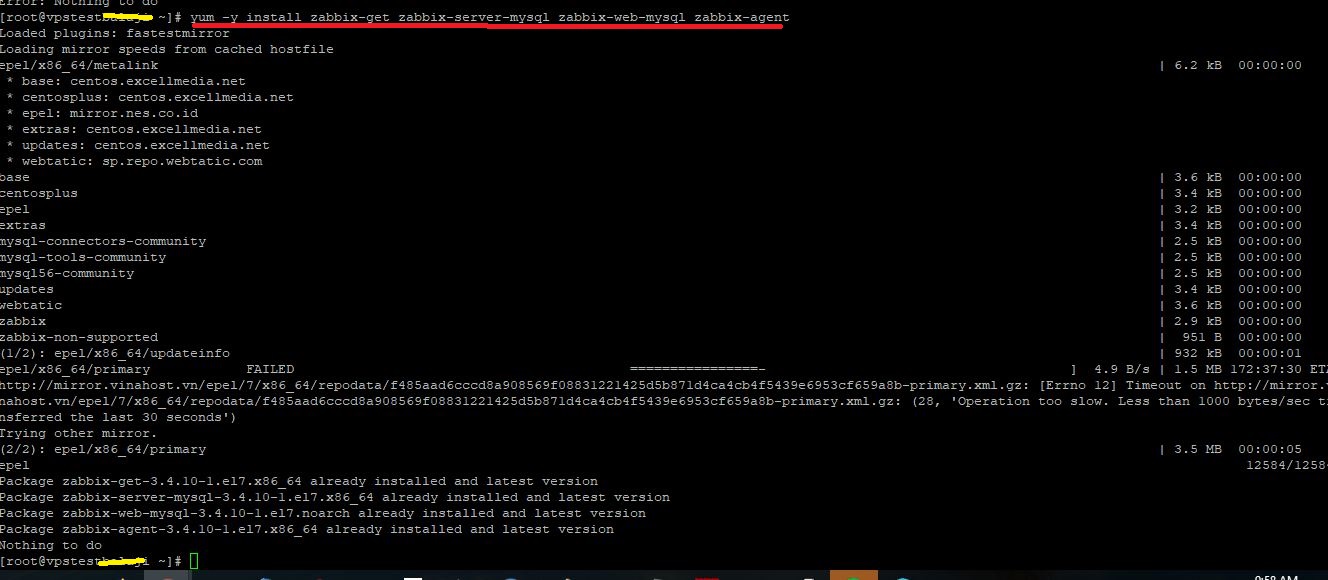
Import Database Sample
Import the Zabbix database sample to our 'zabbix' database. Go to the Zabbix documentation directory and extract the Zabbix sql file.
cd /usr/share/doc/zabbix-server-mysql-3.4.10/ gunzip create.sql.gz
Now import the database sample to our 'zabbix' database.
mysql -u root -p zabbix < create.sql
Type your root password and make sure there is no error.

Configure Zabbix Server
Zabbix-server is the central process of the Zabbix software system. We will configure the Zabbix-server by editing the configuration file using the nano editor.
nano /etc/zabbix/zabbix_server.conf
On the database line configuration, type the configuration as below and change the 'DBPassword' value with your own database password.
DBHost=localhost DBPassword=xxxxxxxx
Save and exit.
Now start the Zabbix-server service and enable it to launch everytime at system boot.
systemctl start zabbix-server systemctl enable zabbix-server
Zabbix-server is running on the CentOS 7 system - check it using the command below.
systemctl status zabbix-server
And you will get the result as shown below.

Configure Zabbix Agent
Zabbix-agent must be installed on the target monitoring system. The agent will gather all information of the server and reports data to the Zabbix-server.
Edit the Zabbix-agent configuration file using nano.
nano /etc/zabbix/zabbix_agentd.conf
Change following lines with your own info:
Server=xxx.xx.xx.xxx. ServerActive=xxx.xx.xx.xxx Hostname=xxxxxxxxx
Save and exit.
Now start the zabbix-agent and enable it to launch everytime at system boot.
systemctl start zabbix-agent systemctl enable zabbix-agent
Zabbix-agent is running on the system - check it using the following command.
systemctl status zabbix-agent
And you will get the result as shown below.

Step 5 - Configure Firewalld
we will open the HTTP and https port for Zabbix admin web UI, and will also add an additional port for Zabbix-server and Zabbix-agent.
If you do not have firewalld on your system, install it using the following command.
yum -y install firewalld
Start the firewalld service and enable it to launch everytime at system boot.
systemctl start firewalld systemctl enable firewalld
Now we will open the HTTP and https port, and the port that will be used by the Zabbix-server and Zabbix agent (port 10051 and 10050).
Run the following firewall-cmd commands.
firewall-cmd --add-service={http,https} --permanent
firewall-cmd --add-port={10051/tcp,10050/tcp} --permanent
Now reload the firewalld configuration and check the port.
firewall-cmd --reload firewall-cmd --list-all
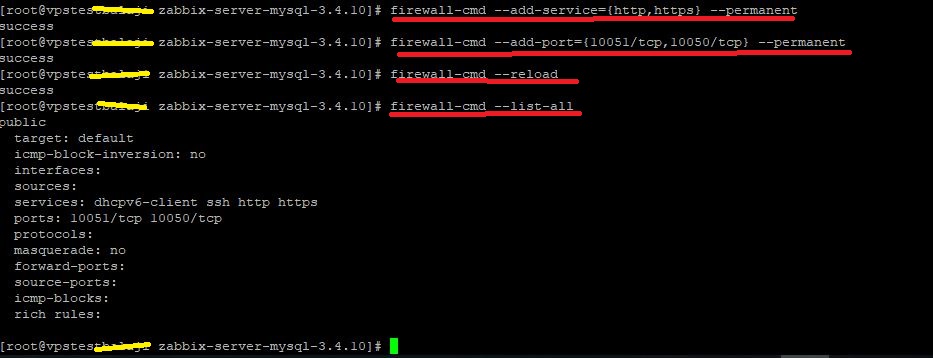
Firewalld configuration for Zabbix installation has been completed.
Step 6 - Zabbix Initial Setup
we will restart all of our services using the systemctl commands below.
systemctl restart zabbix-server systemctl restart zabbix-agent systemctl restart httpd
Now open your web browser, and type your server IP address.
http://xxx.xxx.xx.xx/zabbix/
And you will be redirected to the Zabbix welcome message.
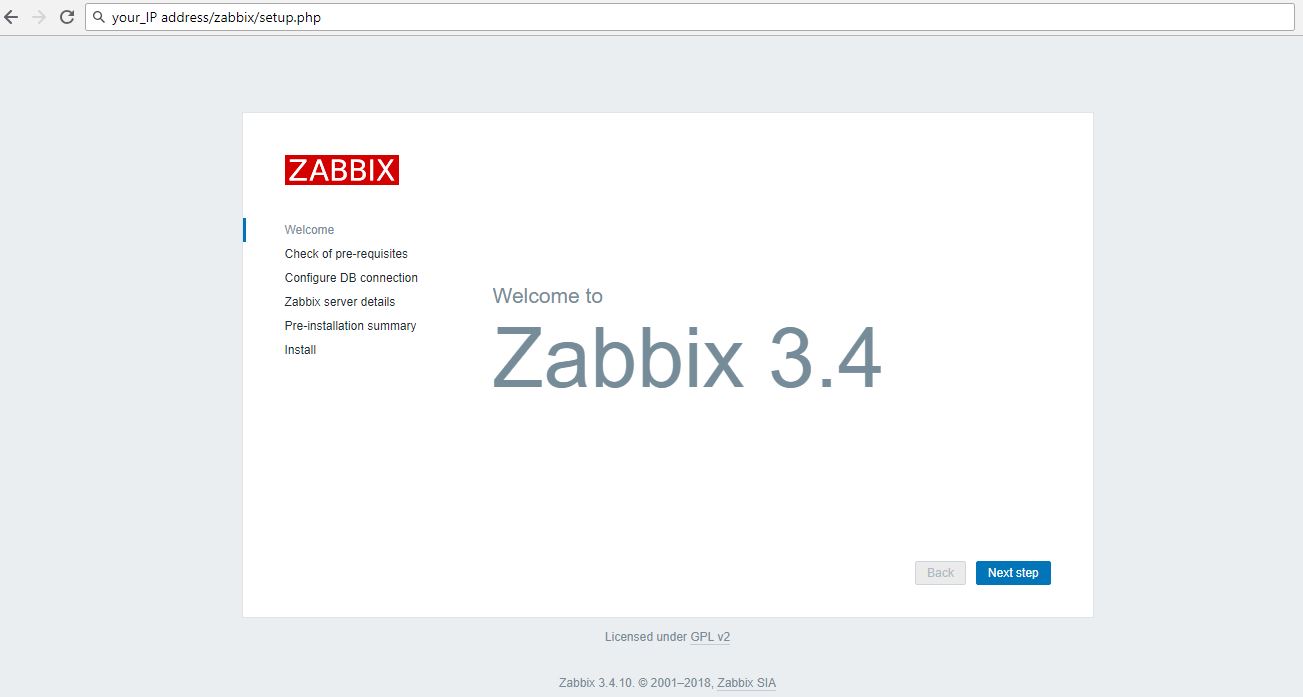
Zabbix
Click the 'Next Step' button.
Now, Zabbix will check all system requirements for its installation. Make sure there is no error.
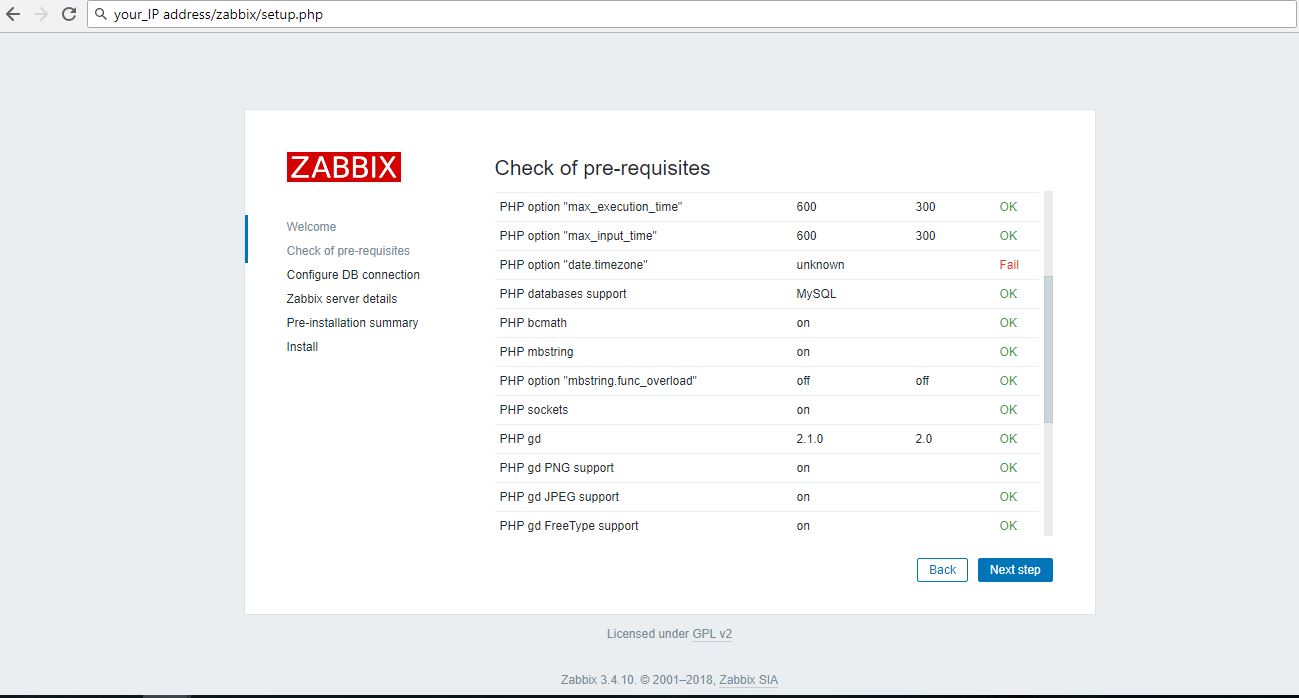
Then click the 'Next step' button again.
For the database info, type all your database setup.

And click the 'Next step' button.
Now comes the Zabbix server details configuration. On the 'Host' field, type your own server IP address, and change the name with your own domain name or hostname.
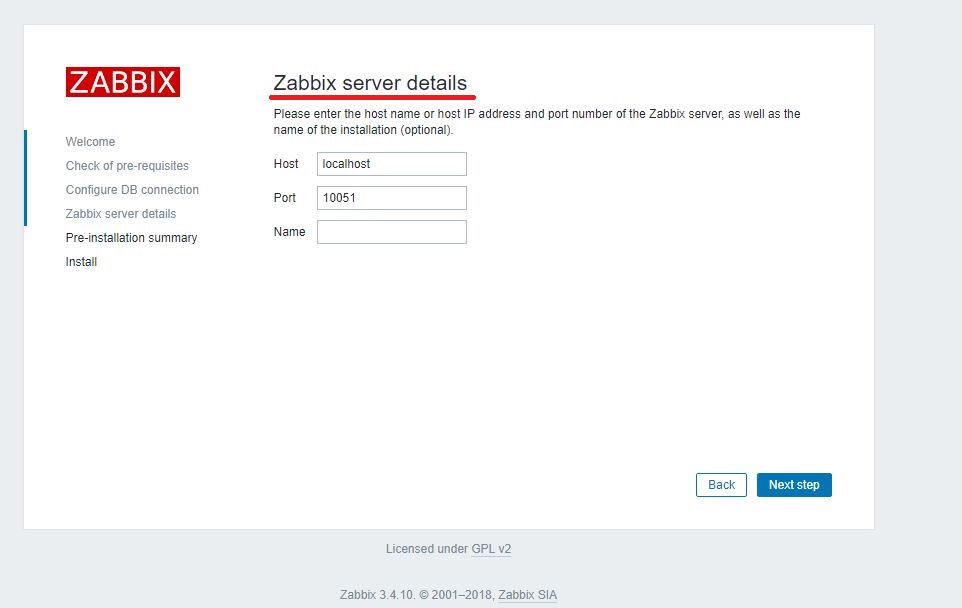
Click the 'Next step' button again.
Make sure all of those configurations are correct, then click the next button to install Zabbix.
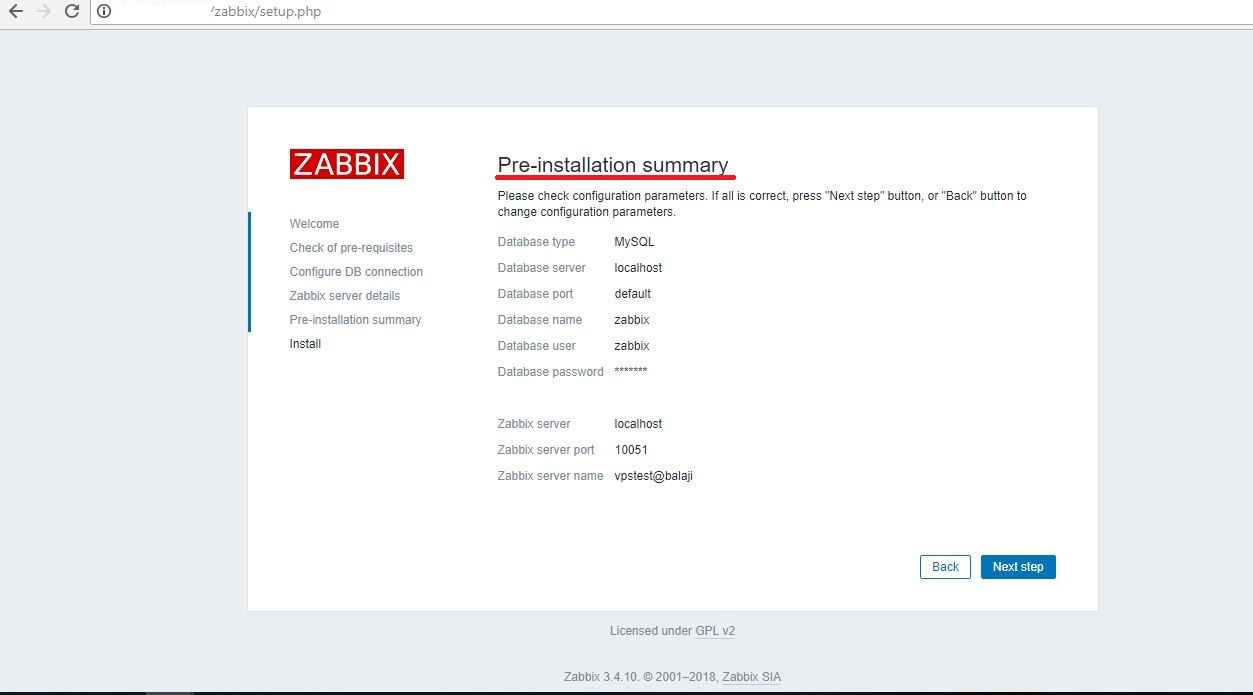
And when the installation is complete, you will get the page as shown below.
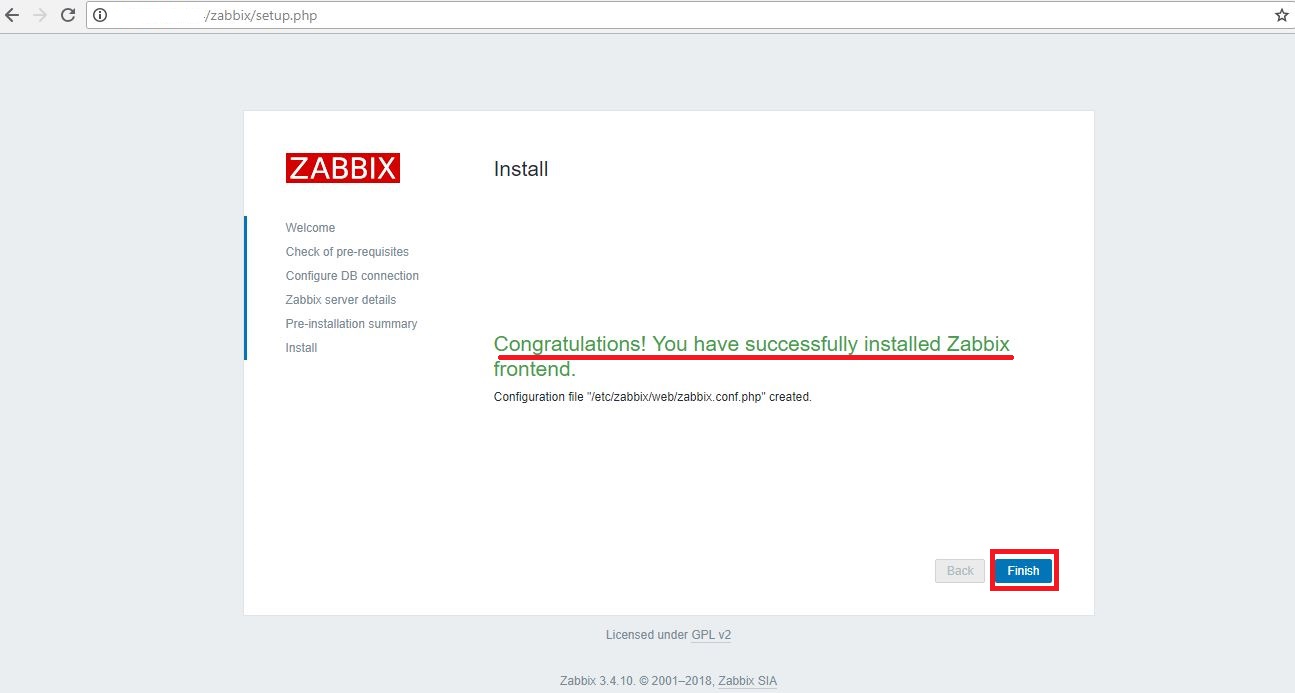
Click the 'Finish' button and you will be redirected to the Zabbix login page.
Login with default user 'admin' and password 'zabbix'.
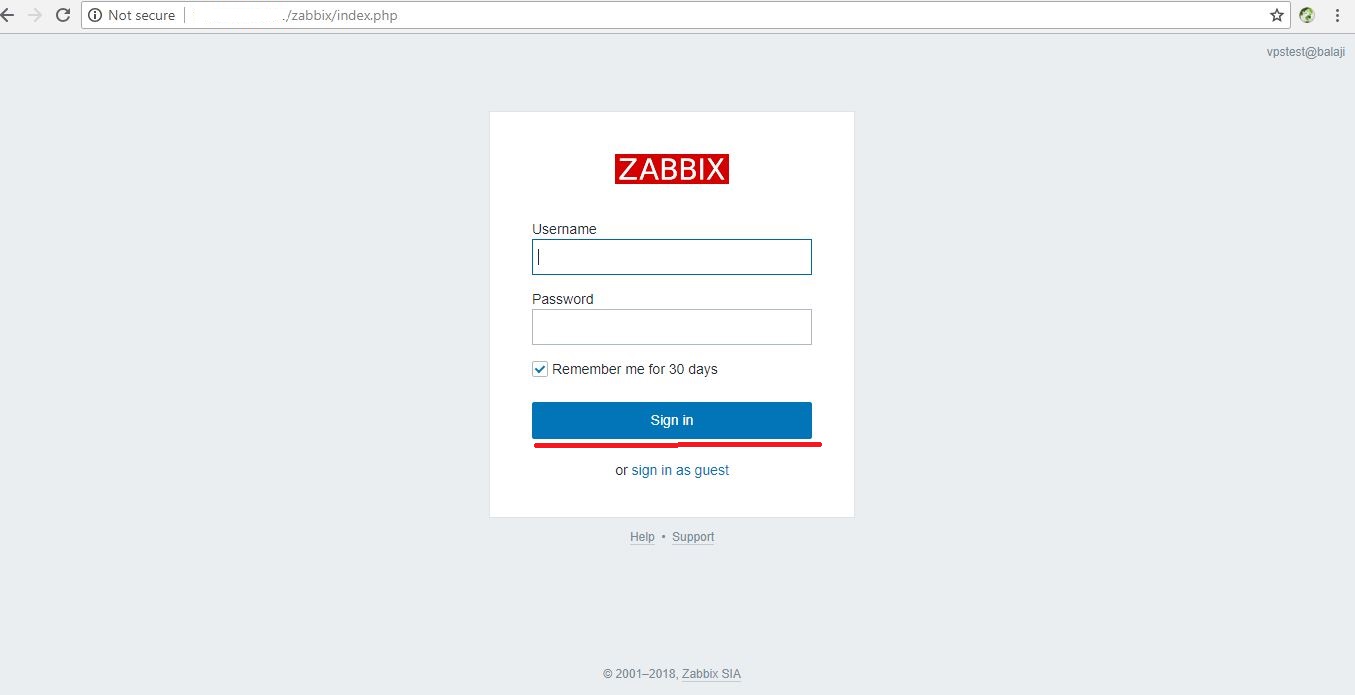
Now you get the Zabbix admin Dashboard.

Zabbix server installation has been completed.
Zabbix monitoring system is now installed on the CentOS 7 server.