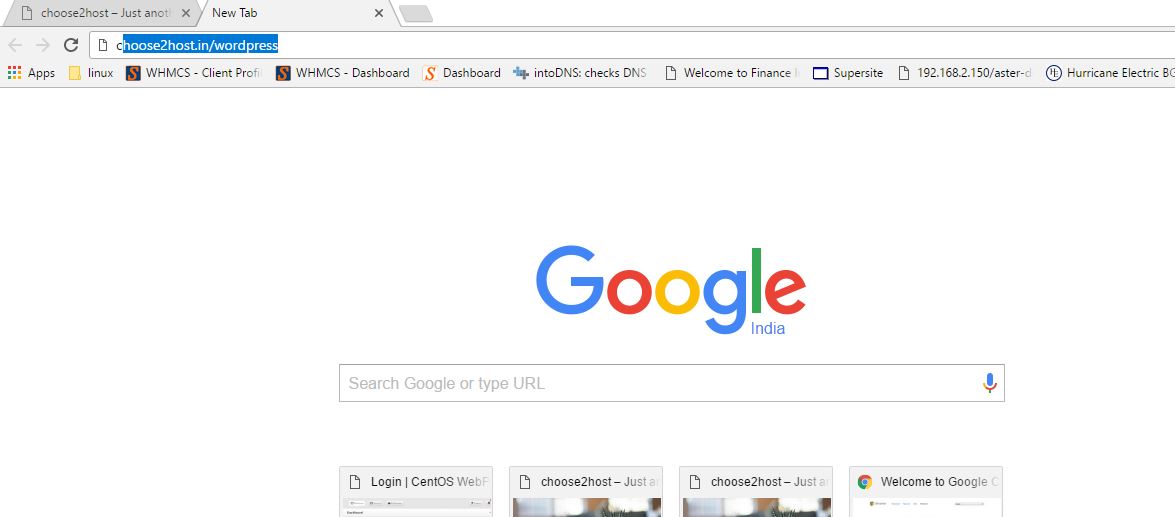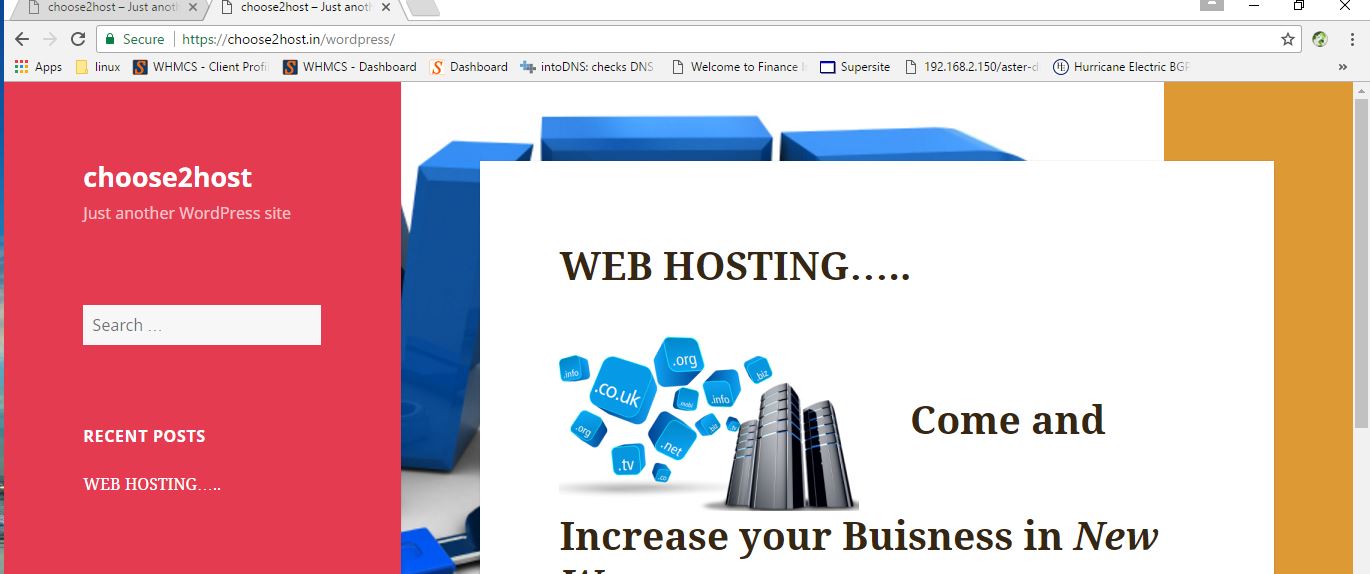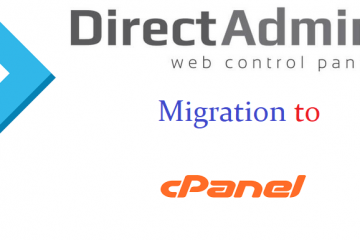Here i am going to Explain about CentOS Web Panel and how to manage it:
There different web-panel available for Centos VPS, here i took CWP 6 Admin panel.
Centos Web panel installation(CWP 6) on VPS -------in IP : and Domain:
1.http://centos-webpanel.com/installation-instructions
From the above link download the centos web panel and readthe instructions and follow them carefully
steps involved in installing the CWP
1.login to the VPS by the given IP address
2.yum -y install wget --- installing the get instructions
3.yum -y update ---------- updating the yum
4.cd /usr/local/src --------- get into the root directory
5.wget http://centos-webpanel.com/cwp-latest-----get the cwp control panel latest version from the centos site and download and install it.
6.reboot-------------------- reboot the servers VPS
7. service cwpsrv restart------------ Restart the centos control panel(CWP)
8. open in browser new page type our IP and :2030-------- open the new page in the browser using out IP
main login index page opened

using root user name and root password login and enter.
2.Entering into the CWP control panel and the main indexs page displayed
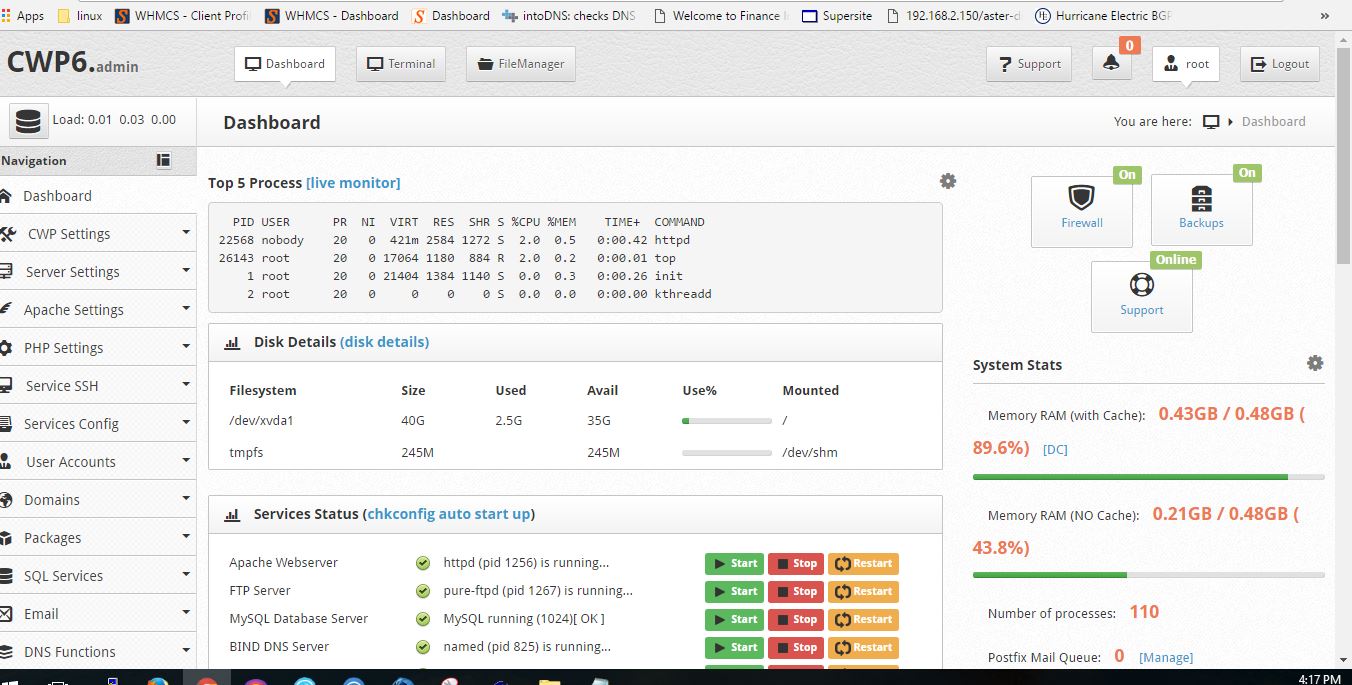
3.Now the centos web panel is fully configured and it will show in the first page
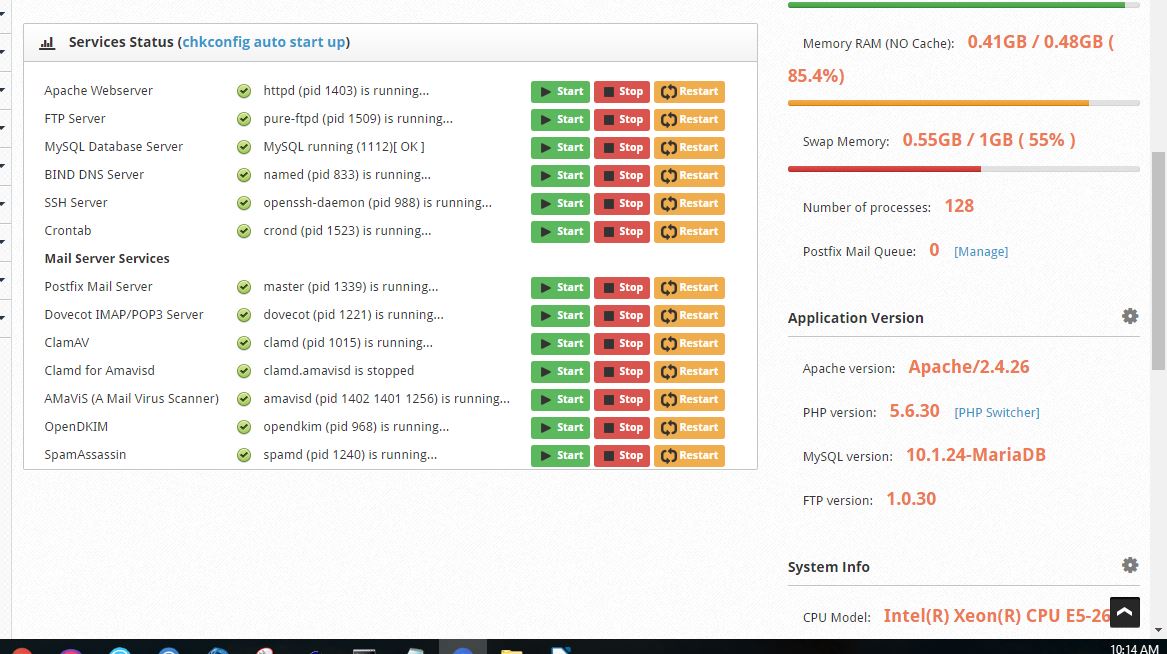
from the above image we can easily know the full informatin and status of the VPS (Apache configur,FTP,Mysql server ,BIND configuration,DNS and mail server servicess.
And also we know the sytem hardware configuration RAM usage,OS version and all .
4. creating an new account from the CWP

in the above window by entering all the detail of an accouont ,domain name ,user name ,password and package and aemail.. an mew account is created
5.list of accounts created or show in CWP

6.Now create an new or add on domain


the above window show the addon domain after creted inthis we have the full details of that particular domain.
7. like wise an sub domain also we can able to create in CWP and the created new sub domain is show below
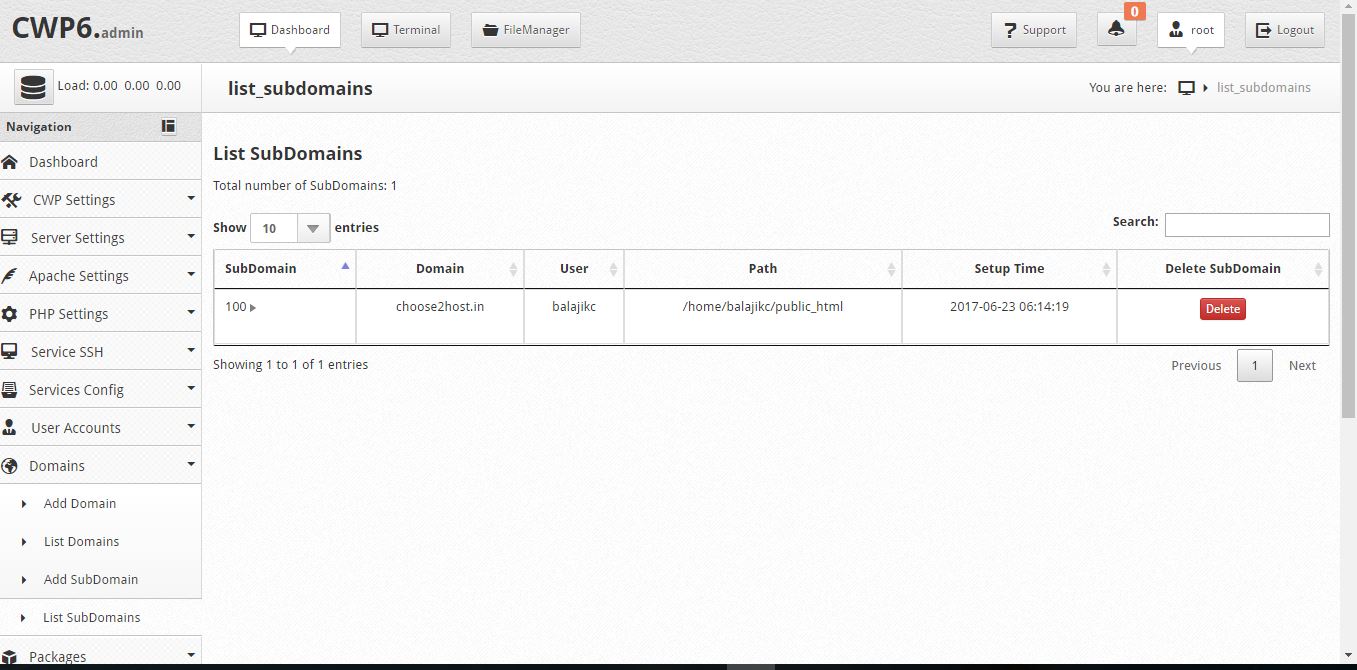
8.now creating an Mysql database for that we want an username and password we can create by the following
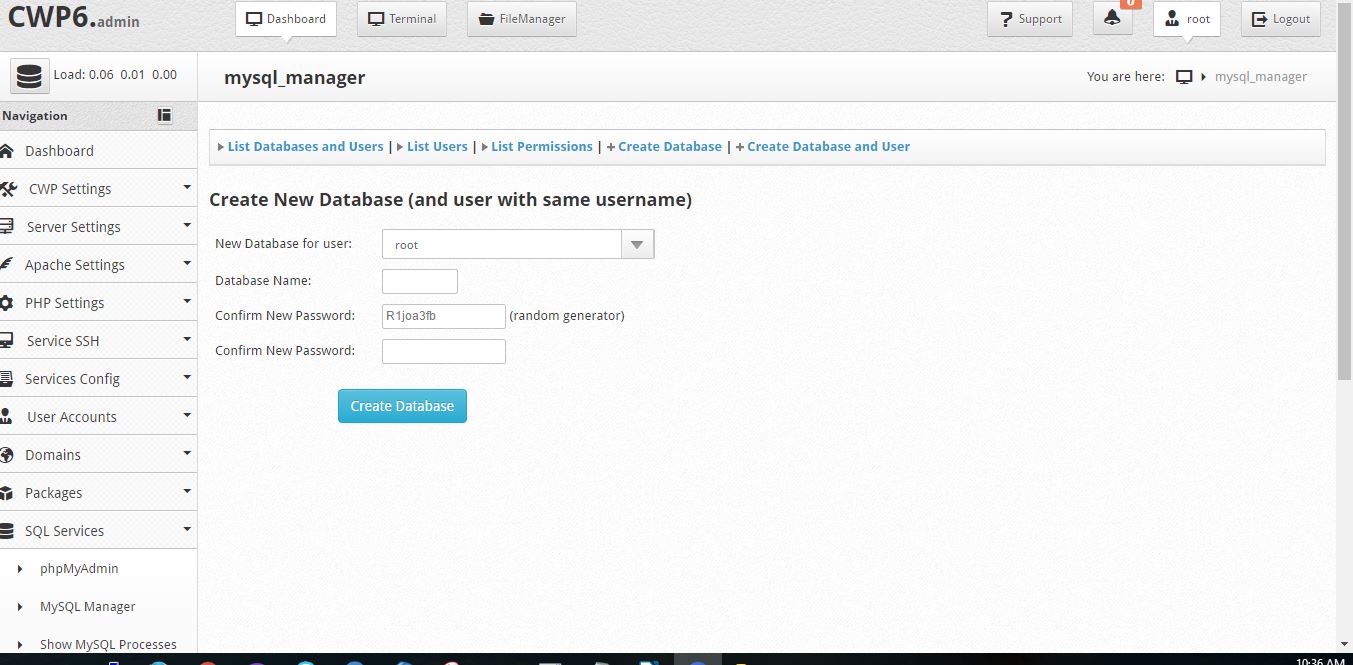
list of created Mysql database and its user name .

9. Next we have an phpmy admin by created an user account and password we can login to the php admin manager.
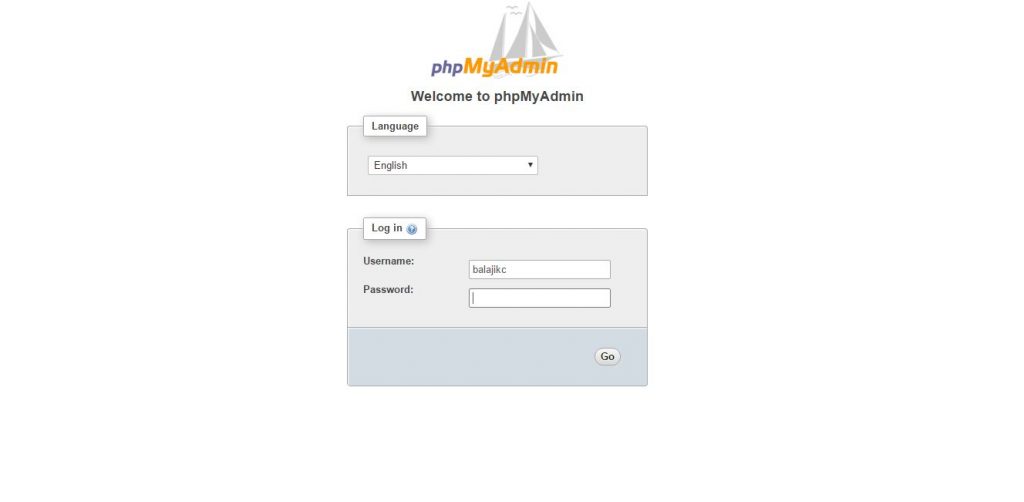

10. Next we can create an webmail for the particular domain choose2host.in and by the following ways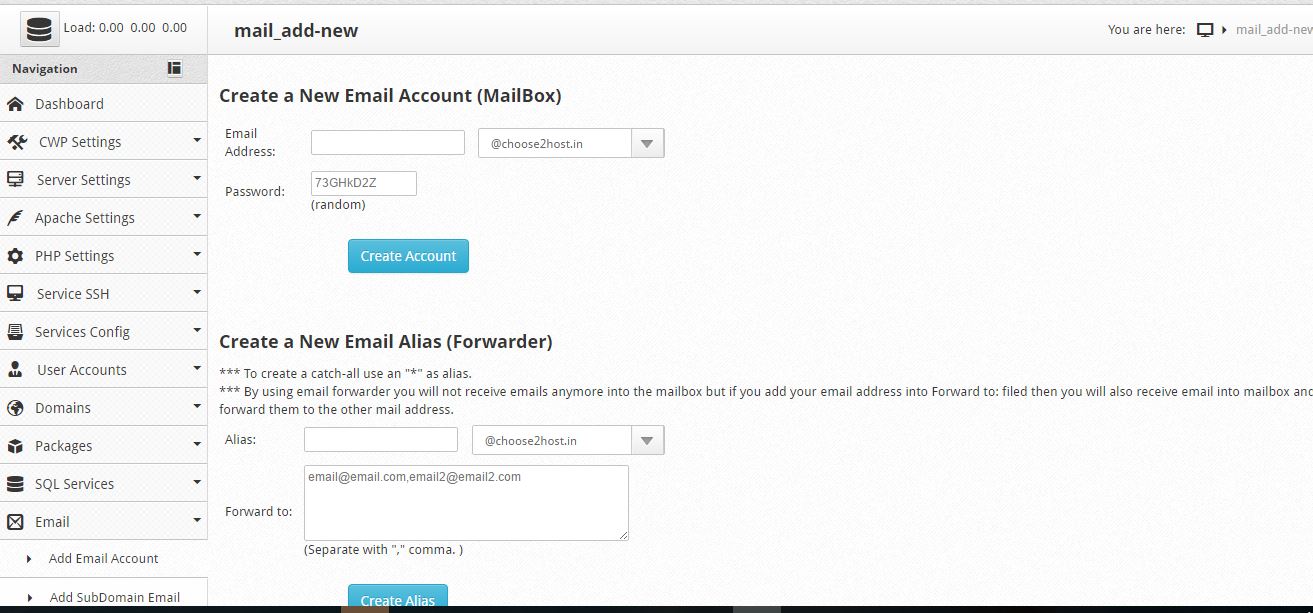
in the above window fill the details we can get an new email account.
List of email acounts created
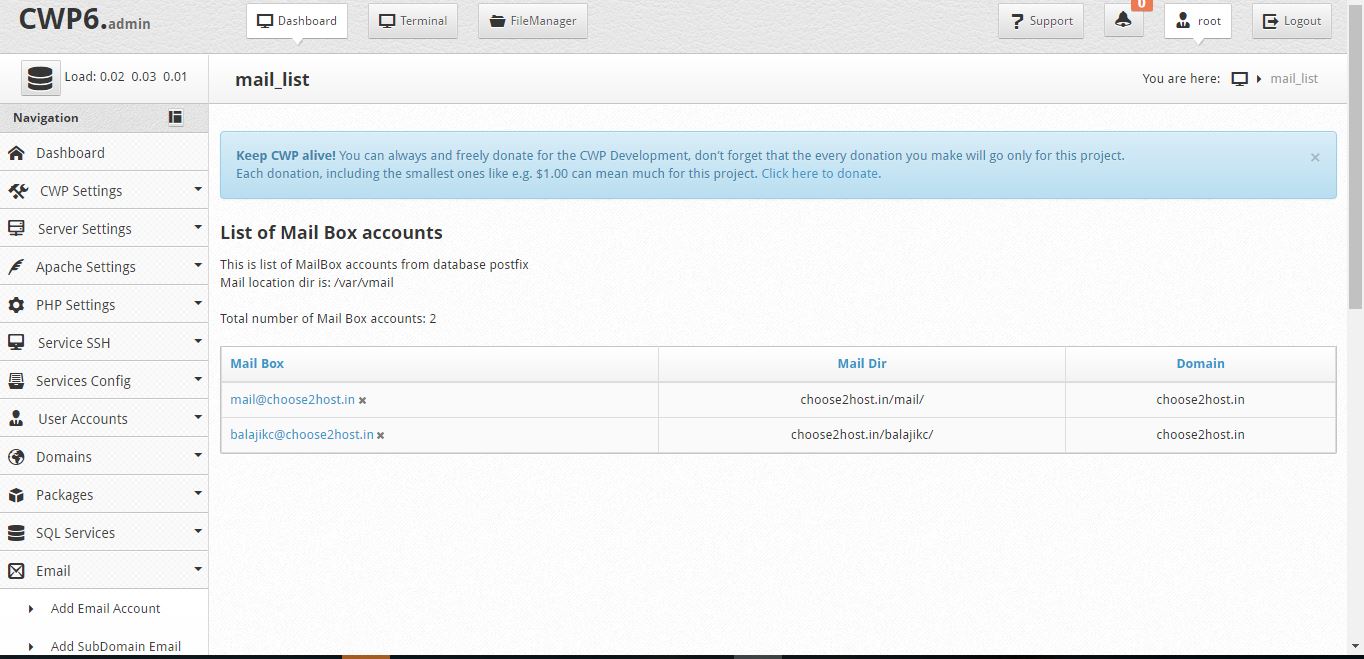
11.Entering into the webmail than byusing the mail user name and password we easily enter into the mail account:
Here we can manage the mail as normal mail by create an new message in compose ,Checking mail in INBOX and sent mail ,spam and etc..
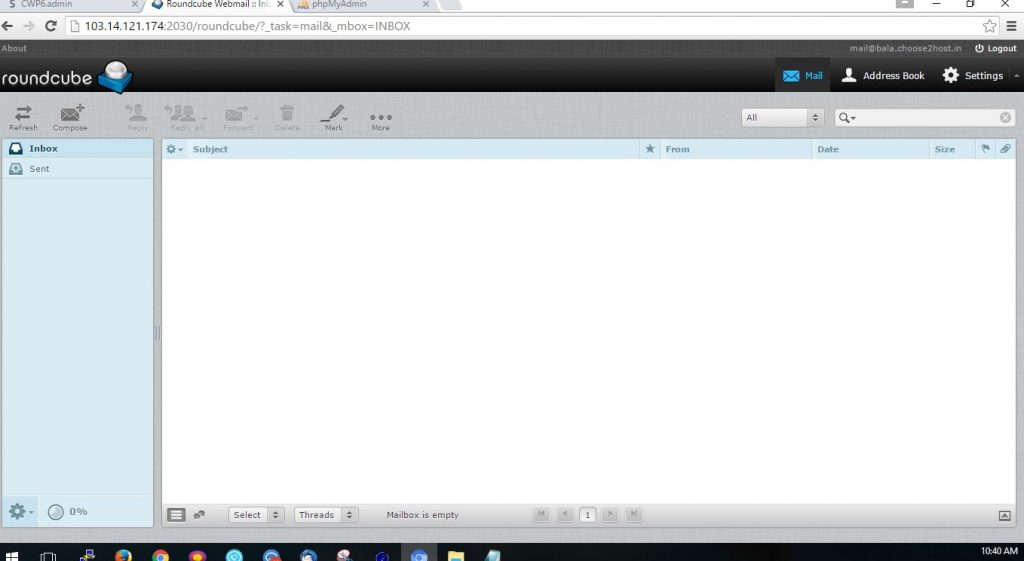
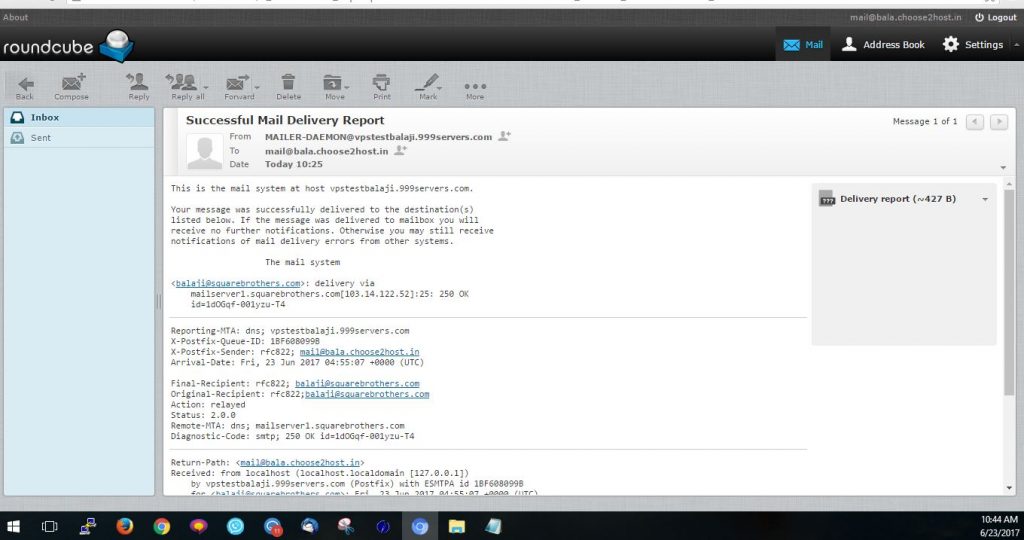
12. DNS Zone and its configuration:-
we can add an new doamain on DNS Manager you need to set nameservers to :
ns1.xxxxxxx.xxxx.com
ns2.xxxxxxx.xxxxx.com and so on
next we can config the DNS zone and add an new DNS zone edit and manage all of them.
List of DNS zones:--

Here we can check the Records like A record ,MX record ,NS record and so on.
We can also able to manage them edit and delete and so on..
13.File Manager:-
we can upload my files web hosting files ( like wordpress ,joomla etc....) by using this file manage on our particular root directory.
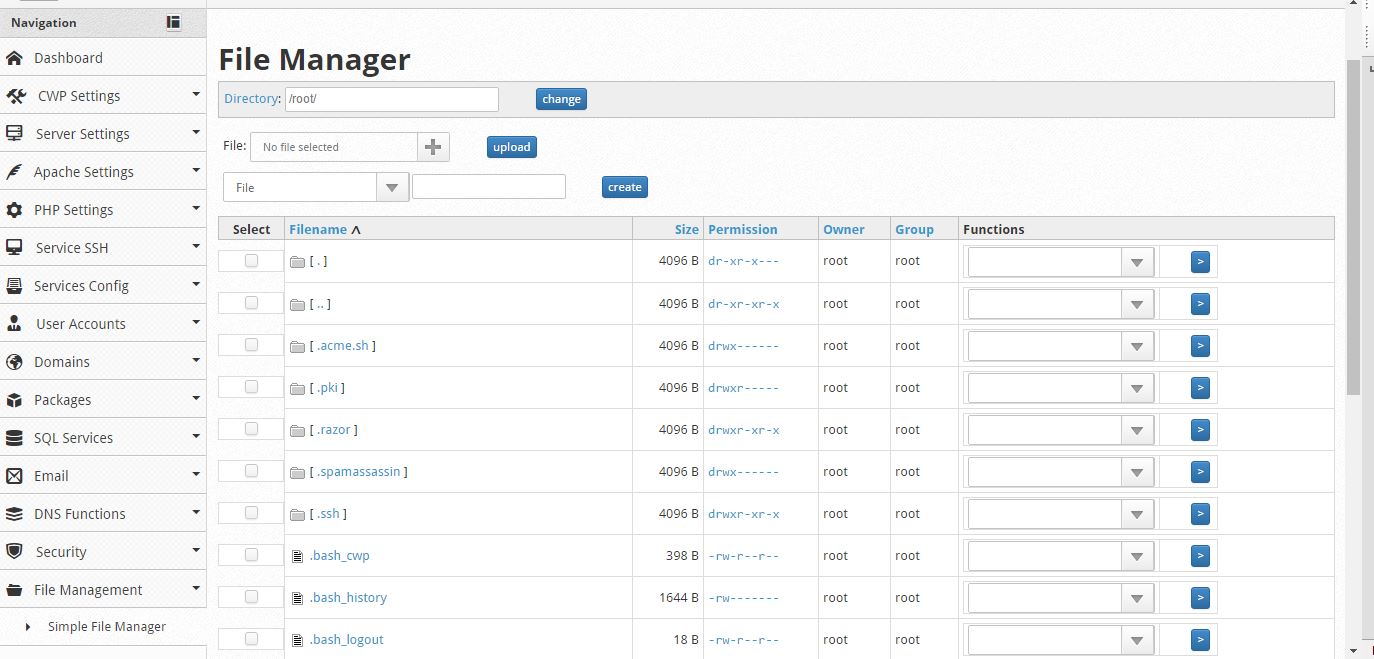
Or else we can use any File transfering Protocol(FTP) we can transfer or upload our web files.
Finally we download the wordpress and configure our doamin web page and bring them live..
14. SSL—Security:-
To secure our web site we need an SSH for this we want to buy the SSL certificate which is issued by CA (Certificate authority) .
Or we can generate by the SSL generator which is on CWP.
For secure encription or SSH we want
ssl certificate:--(crt)
ssl key:----------(ky)
Bundle :---------(CA)
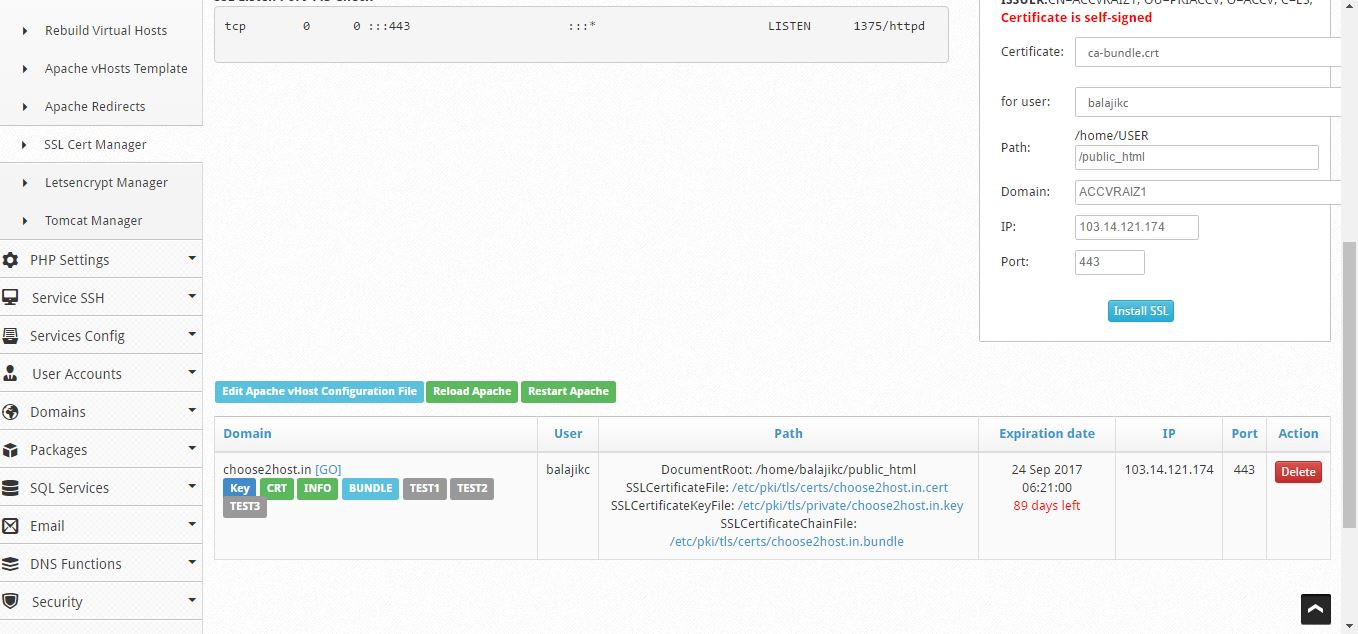
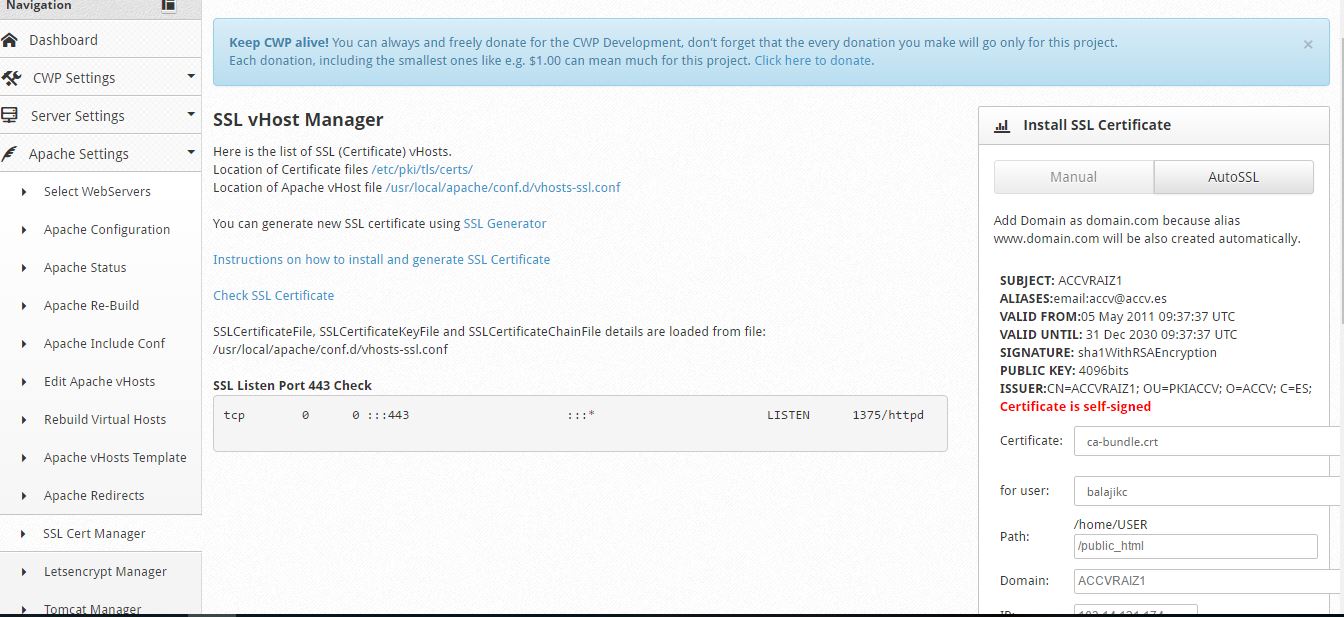
SSL certicate and public key are private so cant able ot show that.
15..htaccess and redirectory our website.
For redirect our web page to the desired new or secure page like (https://) we need an .htaccess file to be include in that root directory.