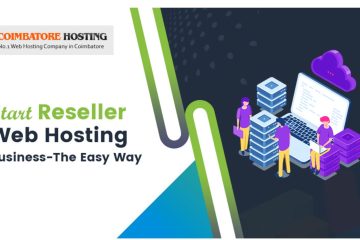If you want or need an email from a important person or the sender to be redirected to an particular or different address without seeing it through your own inbox.
The above process can be achieved by using or create a filter rule in your cpanel.
Follow the instructions below how to redirect an email by using email filters.
Step 1-Log in to the cPanel.
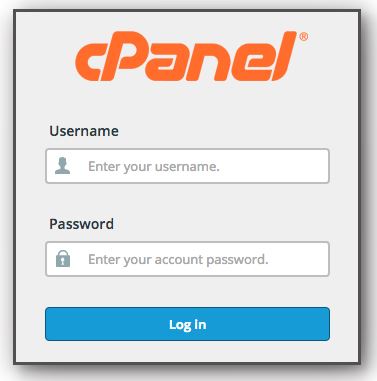
Filters
Step 2. Click Email Filters in the Email panel.

Step 3. Select which email address you would like to add a filter rule. Click Manage Filters link.

Step 4. Click “Create a New Filter” button.

Step 5. Enter the filter name.
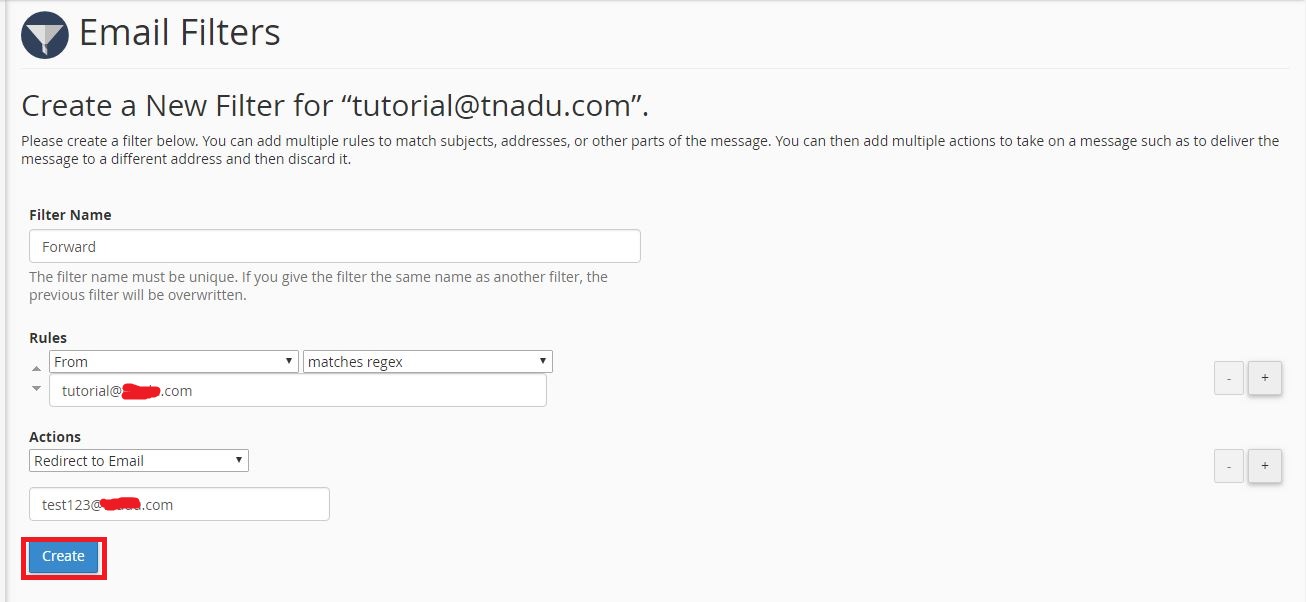
Step 6. Set the Rules to the following:
- From
- matches regex
- sender’s email address
Step 7. Set the Actions to the following:
- Redirect to Email
- the email address where you want the email to be forwarded.
Step 8. Click Create button.
The rule has now been added to the specific email address. In the examples above, the original recipient is [email protected] whereas all emails sent from [email protected].
The mail is now forwarded to [email protected] and should not show in the inbox of [email protected].
Note: Only email address under the same cPanel account can be redirected using email filter rules.
To know about wordpress SMTP & Contact form7 click here.
If you have further questions, please do not hesitate to contact our support team.