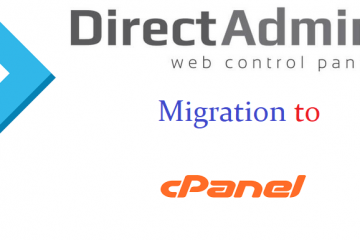What is an Operating System?
An operating system (OS) is a resource manager. It takes the form of a set of software routines that allow users and application programs to access system resources (e.g. the CPU, memory, disks, modems, printers network cards etc.) in a safe,efficient and abstract way.
For example, an OS ensures safe access to a printer by allowing only one application program to send data directly to the printer at any one time.
An OS encourages efficient use of the CPU by suspending programs that are waiting for I/O operations to complete to make way for programs that can use the CPU more productively. An OS also provides convenient abstractions (such as files rather than disk locations) which isolate application programmers and users from the details of the underlying hardware.
Fig. shows: General operating system architecture
Fig. presents the architecture of a typical operating system and shows how an OS succeeds in presenting users and application programs with a uniform interface without regard to the details of the underlying hardware. We see that:
-
The operating system kernel is in direct control of the underlying hardware. The kernel provides low-level device, memory and processor management functions (e.g. dealing with interrupts from hardware devices, sharing the processor among multiple programs, allocating memory for programs etc.)
-
Basic hardware-independent kernel services are exposed to higher-level programs through a library of system calls (e.g. services to create a file, begin execution of a program, or open a logical network connection to another computer).
Application programs (e.g. word processors, spreadsheets) and system utility programs (simple but useful application programs that come with the operating system, e.g. programs which find text inside a group of files) make use of system calls. Applications and system utilities are launched using a shell (a textual command line interface) or a graphical user interface that provides direct user interaction.
Operating systems (and different flavors of the same operating system) can be distinguished from one another by the system calls, system utilities and user interface they provide, as well as by the resource scheduling policies implemented by the kernel.
Architecture of the Linux Operating System:-
Linux has all of the components of a typical OS (at this point you might like to refer back to Fig :
Kernel
The Linux kernel includes device driver support for a large number of PC hardware devices (graphics cards, network cards, hard disks etc.), advanced processor and memory management features, and support for many different types of filesystems (including DOS floppies and the ISO9660 standard for CDROMs).
In terms of the services that it provides to application programs and system utilities, the kernel implements most BSD and SYSV system calls, as well as the system calls described in the POSIX.1 specification.
The kernel (in raw binary form that is loaded directly into memory at system startup time) is typically found in the file /boot/vmlinuz, while the source files can usually be found in /usr/src/linux. The latest version of the Linux kernel sources can be downloaded from http://www.kernel.org.
Shells and GUIs
Linux supports two forms of command input: through textual command line shells similar to those found on most UNIX systems (e.g. sh - the Bourne shell, bash - the Bourne again shell and csh - the C shell) and through graphical interfaces (GUIs) such as the KDE and GNOME window managers. If you are connecting remotely to a server your access will typically be through a command line shell.
System Utilities:-
-
Virtually every system utility that you would expect to find on standard implementations of UNIX (including every system utility described in the POSIX.2 specification) has been ported to Linux.
-
This includes commands such as ls, cp, grep, awk, sed, bc, wc, more, and so on. These system utilities are designed to be powerful tools that do a single task extremely well (e.g. grep finds text inside files while wc counts the number of words, lines and bytes inside a file).
-
Users can often solve problems by interconnecting these tools instead of writing a large monolithic application program.
Like other UNIX flavours, Linux's system utilities also include server programs called daemons which provide remote network and administration services (e.g telnetd and sshd provide remote login facilities, lpd provides printing services, httpd serves web pages, crond runs regular system administration tasks automatically).
-
A daemon (probably derived from the Latin word which refers to a beneficient spirit who watches over someone, or perhaps short for "Disk And Execution MONitor") is usually spawned automatically at system startup and spends most of its time lying dormant (lurking?) waiting for some event to occur.
Application programs
-
Linux distributions typically come with several useful application programs as standard.
-
Examples include the emacs editor,xv (an image viewer), gcc (a C compiler), g++ (a C++ compiler), xfig (a drawing package), latex (a powerful typesetting language) and soffice (StarOffice, which is an MS-Office style clone that can read and write Word, Excel and PowerPoint files).
-
Redhat Linux also comes with rpm, the Redhat Package Manager which makes it easy to install and uninstall application programs.
Logging into (and out of) UNIX Systems
Text-based (TTY) terminals:
When you connect to a UNIX computer remotely (using telnet) or when you log in locally using a text-only terminal, you will see the prompt:
login:
At this prompt, type in your usename and press the enter/return/ key. Remember that UNIX is case sensitive (i.e. Will, WILL and will are all different logins).) You should then be prompted for your password:
login: will
password:
Type your password in at the prompt and press the enter/return/ key. Note that your password will not be displayed on the screen as you type it in.
If you mistype your username or password you will get an appropriate message from the computer and you will be presented with the login: prompt again. Otherwise you should be presented with a shell prompt which looks something like this:
$
To log out of a text-based UNIX shell, type "exit" at the shell prompt (or if that doesn't work try "logout"; if that doesn't work press ctrl-d).
Graphical terminals:
If you're logging into a UNIX computer locally, or if you are using a remote login facility that supports graphics, you might instead be presented with a graphical prompt with login and password fields. Enter your user name and password in the same way as above (N.B. you may need to press the TAB key to move between fields).
Once you are logged in, you should be presented with a graphical window manager that looks similar to the Microsoft Windows interface. To bring up a window containing a shell prompt look for menus or icons which mention the words "shell", "xterm", "console" or "terminal emulator".
To log out of a graphical window manager, look for menu options similar to "Log out" or "Exit".
Changing your password:-
One of the things you should do when you log in for the first time is to change your password.
The UNIX command to change your password is passwd:
$ passwd
The system will prompt you for your old password, then for your new password. To eliminate any possible typing errors you have made in your new password, it will ask you to reconfirm your new password.
Remember the following points when choosing your password:
-
-
Avoid characters which might not appear on all keyboards, e.g. '£'.
-
The weakest link in most computer security is user passwords so keep your password a secret, don't write it down and don't tell it to anyone else. Also avoid dictionary words or words related to your personal details (e.g. your boyfriend or girlfriend's name or your login).
-
Make it at least 7 or 8 characters long and try to use a mix of letters, numbers and punctuation.
General format of UNIX commands:-
A UNIX command line consists of the name of a UNIX command (actually the "command" is the name of a built-in shell command, a system utility or an application program) followed by its "arguments" (options and the target filenames and/or expressions). The general syntax for a UNIX command is
$ command -options targets
Here command can be though of as a verb, options as an adverb and targets as the direct objects of the verb. In the case that the user wishes to specify several options, these need not always be listed separately (the options can sometimes be listed altogether after a single dash).