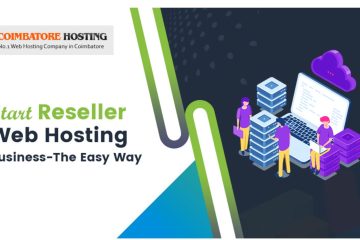WooCommerce is an eCommerce platform to setup online store to sell products and services.
It is one of the most widely used software on WordPress based websites.
Here in this article, we’ll show you how to setup Woo Commerce store with coimbatore WebHost Hosting.
The main reasons why it’s so popular are is
- It is Free of cost
- It is the part of WordPress CMS ecosystem.
- It is just Free Plugin of WordPress with addons.
Key features of Woo Commerce:
WooCommerce is the most customizable eCommerce platform for building your online store or business.
It has all the features of enterprise grade software’s available on the market.
The features of this woo commerce is listed below,
Sell anything, anywhere: From real products and digital downloads to subscriptions, content and even your time,
Open source or Free:WooCommerce is 100% open source which allows you to benefit from an active and growing community of contributors.
Built for WordPress: WooCommerce is built to integrate seamlessly with WordPress.
Worldwide community: With more than 350 contributors to WooCommerce and over 7 million downloads to date,
Mobile friendly: WooCommerce is designed to ensure your store and products look as good on a desktop computer as they do on your customers mobile phones
Own your data:Keeping your data independent of any third party software platform gives you complete control of your business and future.
Steps to installing Online Store with WooCommerce:
Before setting up your WooCommerce-powered online store you should check that your web hosting environment meets these minimum requirements.
These requirements are:
PHP 5.6 or greater
MySQL 5.6 or greater
WooCommerce 2.5 requires WordPress 4.1+
WooCommerce 2.6 requires WordPress 4.4+
WP Memory limit of 64 MB or greater (128 MB or higher is preferred)
To setup WooCommerce store, you need three things.
1. A WordPress website
2. The WooCommerce plugin
3. A WooCommerce compatible WordPress theme
Lets see each of these steps one by one:
Setup WordPress Website for WooCommerce:
You can install WordPress on your website pretty easily if you have hosting with CoimbatoretWebHost. We provide hosting control panel through which you can install WordPress in just 2 minutes.
No downloads, No uploads, just few clicks.
That’s easy, Isn’t it?
Here is the great tutorial on how to setup or install WordPress on your coimbatoreWebHost hosting plan.
How to Install WordPress with CoimbatoreWebHost Hosting?
Once you have installed WordPress by following above steps, setting up WooCommerce Plugin is pretty easy.
How to setup WooCommerce Plugin?
Login to your WordPress administrator dashboard.
To install it via your dashboard, simply go to Add Plugins and do a search for WooCommerce. Once it comes up, just click install.

Once you have installed and activated the plugin, you’ll be taken straight to an “onboarding” guide.

WooCommerce guide you through some of WooCommerce’s key settings. You just need to go through the guide and fill in all the details relevant for you.
You can setup your own or any products, WooCommerce payment gateways and other settings.
WooCommerce plugin adds a lot of options and extra menus to your site.
Install a WooCommerce theme:
This is also an one of the important one because the customers going to be a seeing your website.
So you need to start selling on your site with a good theme that supports WooCommerce’s unique features.
The things like product display pages, ‘storefronts’ showing off all your products and the checkout process.

If you have an idea or looking to set up an online store and sell with WooCommerce then it is the perfect platform for your project.
Storefront is the official WooCommerce theme built to the same exacting standards as WooCommerce itself.
Storefront is an intuitive & flexible, free WordPress theme offering deep integration with WooCommerce.
You can download Storefront theme from WooCommerce official page: https://WooCommerce.com/storefront/
The default Storefront design is clean and simple – the perfect starting point from which to customize your store to match your brand,
Choose your theme, install it on your site and then you’re good to go with the more advanced WooCommerce setup!
Adding products:-
The first thing to do is add some products! These are the things you’ll be selling. Under Products, click Add Product and you’ll be taken to the product page. It’s similar to adding posts or pages but specifically for WooCommerce products.
WooCommerce Payment gateways:-
Your newly built Woo Commerce store is ready but you’ll need to take payments! To do this you’ll need an payment gateway.
WooCommerce comes with a couple of payment gateways built in, including PayPal and others.
PayPal allows you take credit card details securely. All payment processors taking cards will have a fee: Transaction charges
You’ll find your payment gateway options under WooCommerce, Settings and then Checkout.
Then choose either PayPal or others. Use the check box to enable your gateway of choice and then follow the instructions to sign up for relevant accounts and connect them to WooCommerce.
With your payment set up, you’re able to start selling!
Start a Online Store Today:
Starting online store is pretty easy with CoimbatoreWeb Hosting. We hope you learned how to setup WooCommerce store, features and functionality. We’ve got everything you need to start online store today.